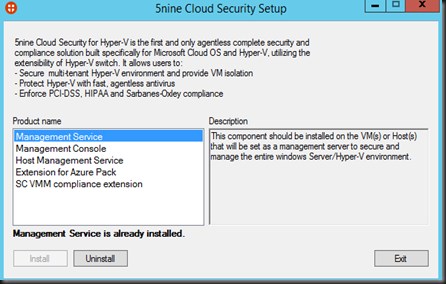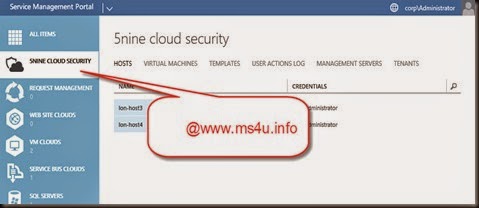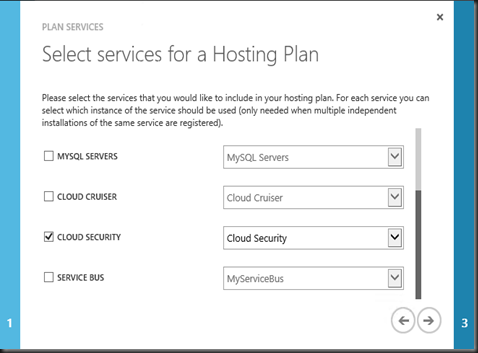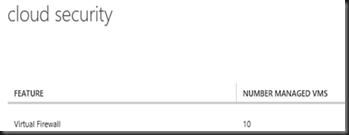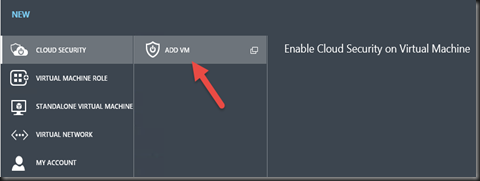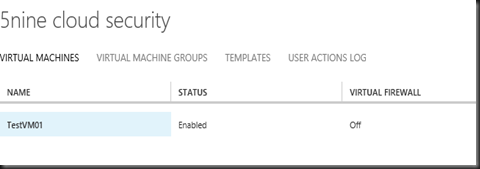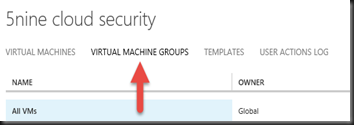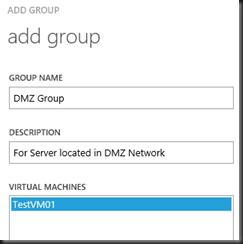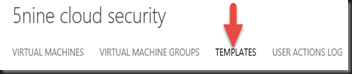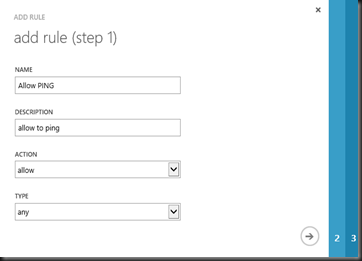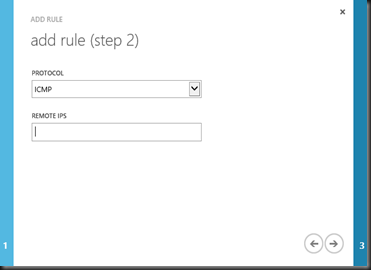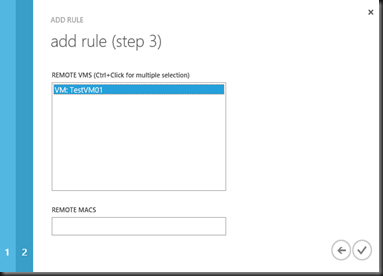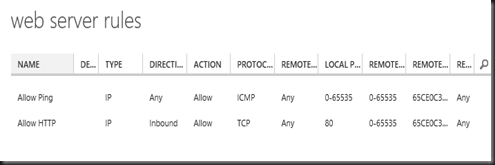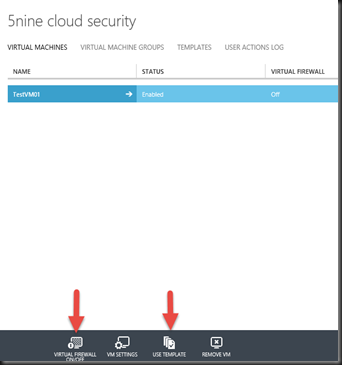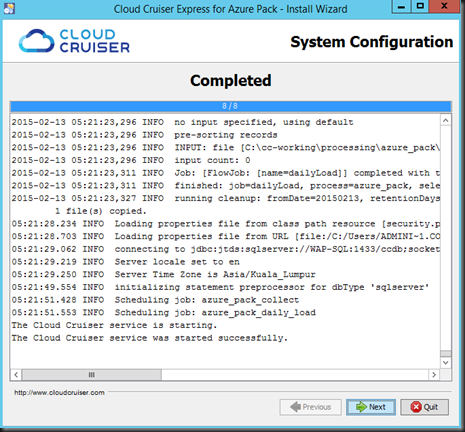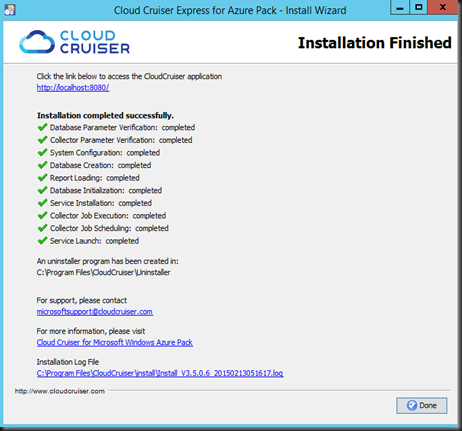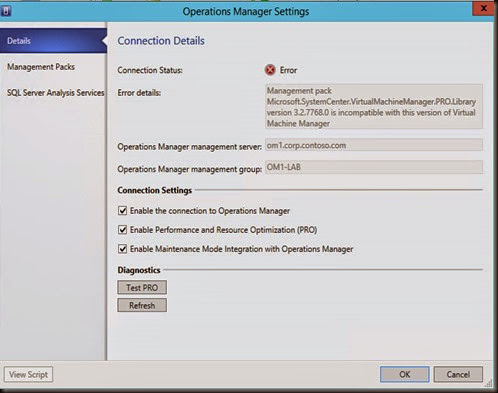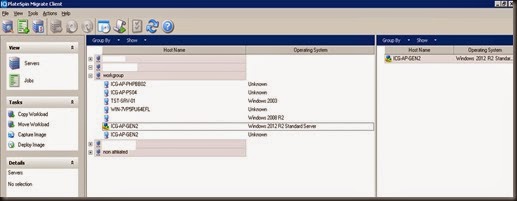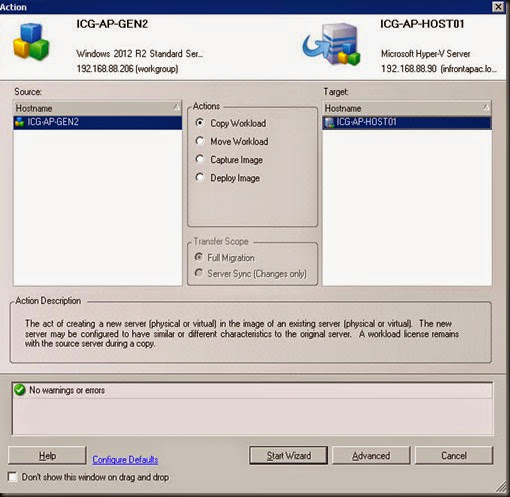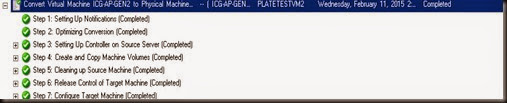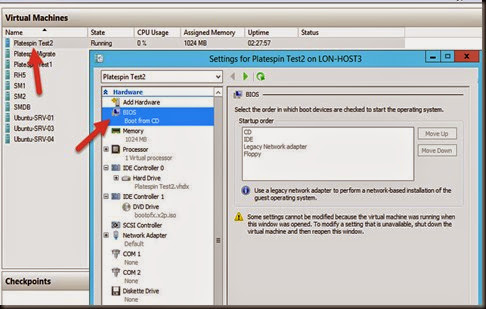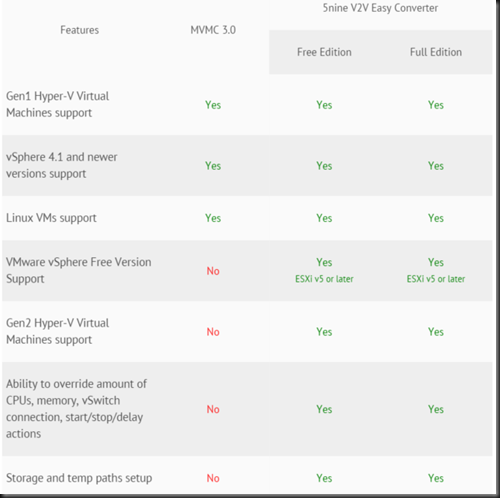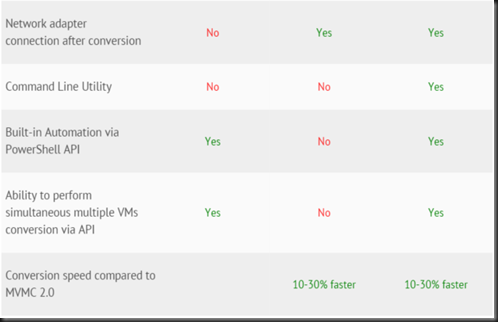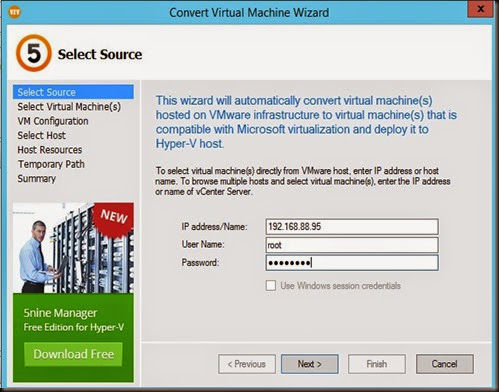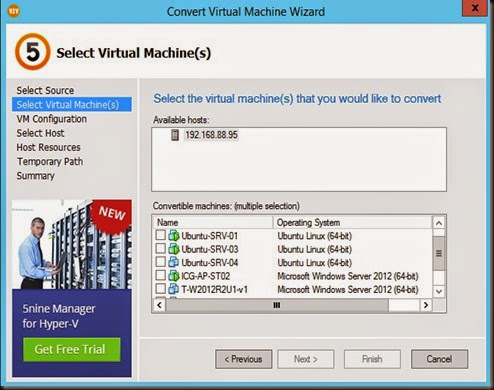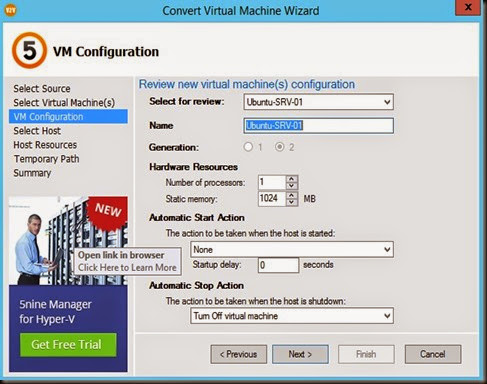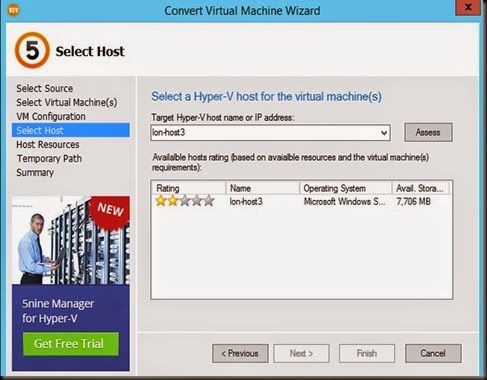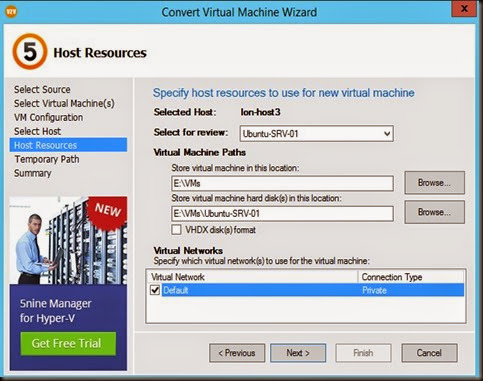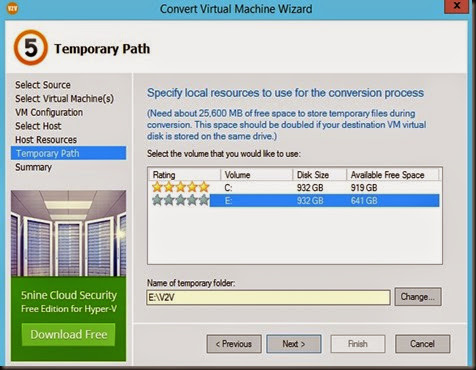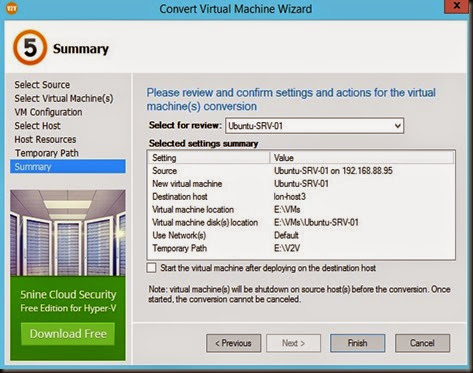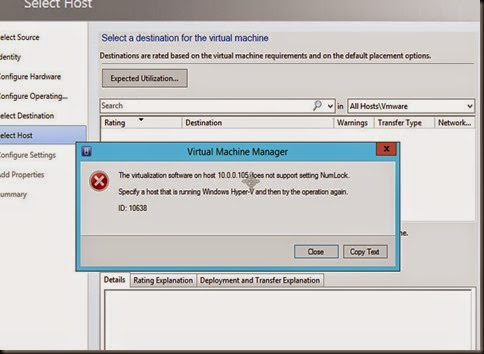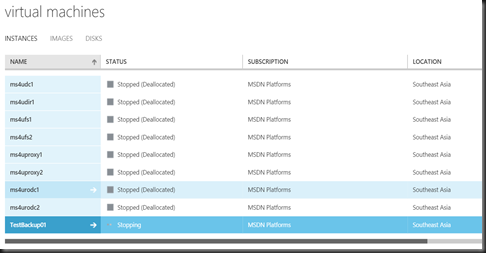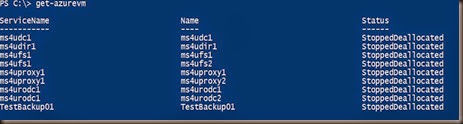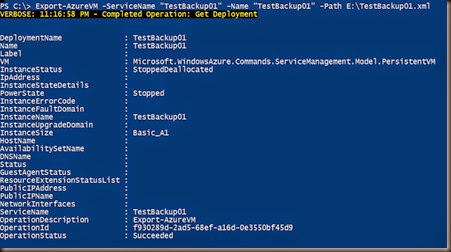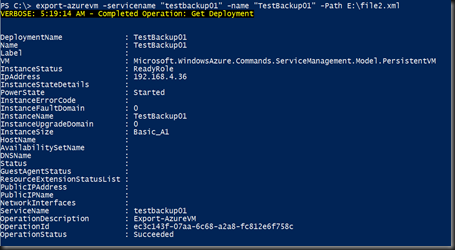During our research at our lab environment, we got a request to convert Vmware Virtual Machine to Hyper-V for Ubuntu Virtual Machine. After browsing for a while, not many tool out there that can convert EFI/Generation 2 VM and work for Ubuntu operating system.
Let have a look on our scenario:-
[ Hypervisor]
- Vmware Vsphere 5.5 [Source)
- Windows Server 2012 R2 Hyper-V (Target)
[ Conversion tool ]
- 5Nine V2VEasy Convertor 5.2 Free Edition
You may wonder why we choose MVMC vs 5Nine V2V Easy Convertor. Well, customer environment is running EFI/GPT Vmware Virtual Machine. Therefore, MVMC 3.0 is not suitable because it does not support EFI conversion. We almost lose hope however manage to get help from 5Nine to get our job done.
A quick comparison of different between MVMC 3.0 vs 5Nine V2V Easy Convertor (table get from 5Nine website):
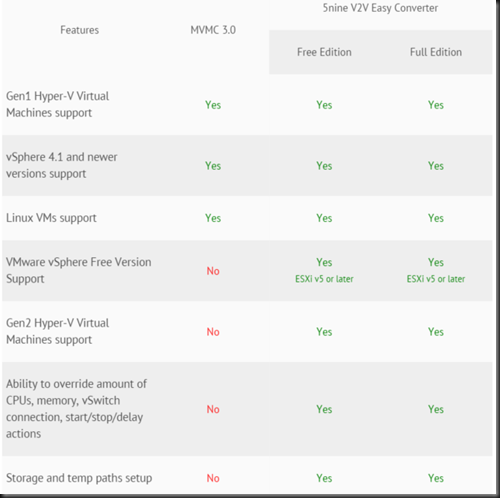
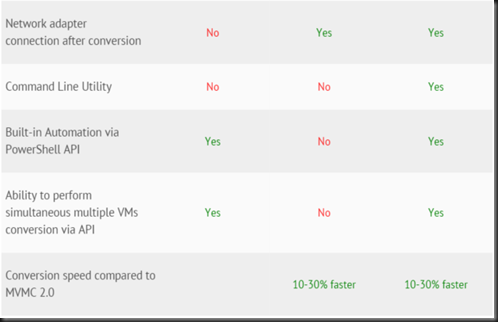
For more information, you can refer to here
[ Deployment]
Select source (Vmware host)
- Enter vmware vcenter or ESX host detail
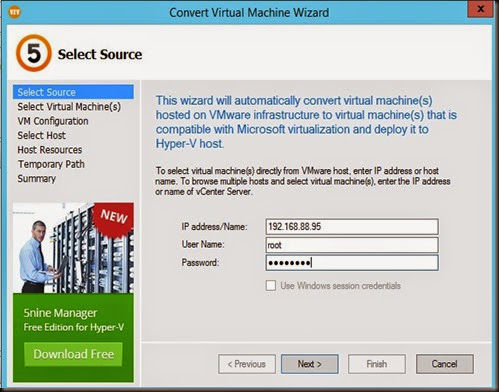
Select Virtual Machine
- Tick your virtual machine
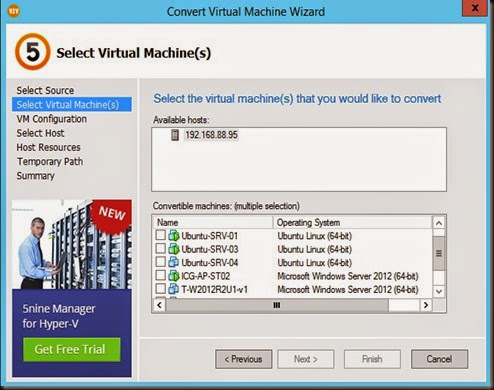
VM Configuration
- Enter your VM information, select VM Start or Stop Action
If
- Vmware VM is running EFI/GPT, it will convert to Generation 2 Virtual Machine
- Vmware VM is running BIOS/MBR, it will convert to Generation 1 Virtual Machine
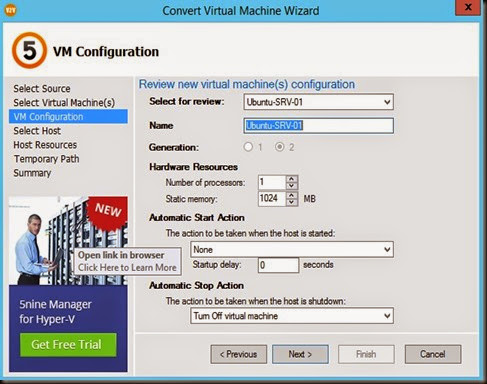
Select Host target
- Enter Hyper-V Host
- It will perform some sort of intelligent placement like VMM with star rating. The highest the star, then it is the most suitable host to put the virtual machine
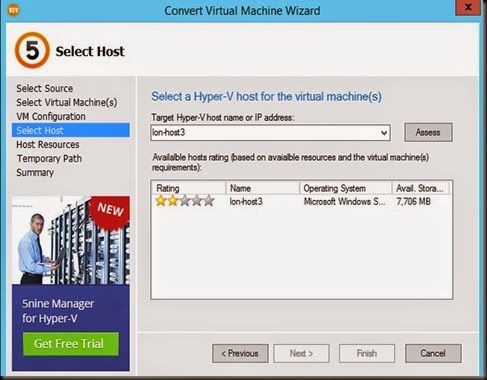
Select Host Resources
- Select VM Configuration Path
- Select Virtual Machine disk
- Option to select VHD or VHDX. This option come handy as we want to opt for VHD especially upload to Microsoft Azure after conversion.
Note:
Do remember that Generation 2 Virtual machine is using VHDX.
If Vmware VM is EFI and you select VHD format, then the conversion will failed.
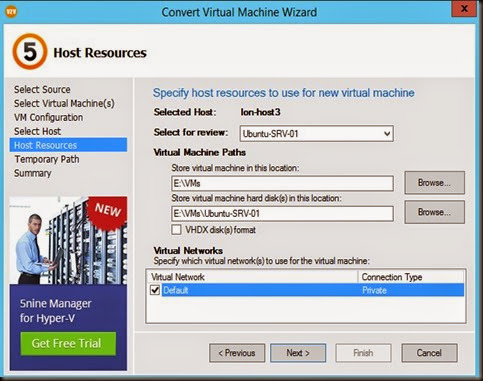
- Define the temporary path use during V2V conversion
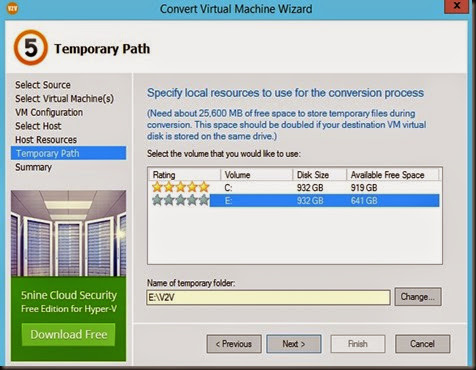
Review the summary and has an option to turn on VM after conversion
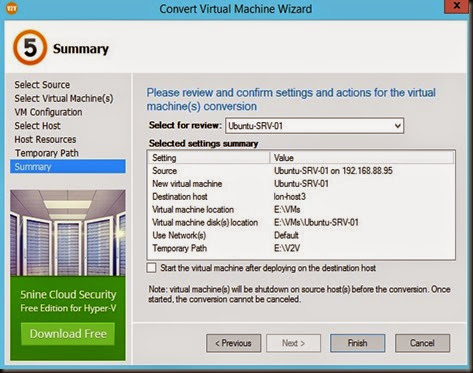
After click Finish, source VM will be turned off for conversion.
[ Conclusion ]
We waited for a while having a cup of coffee. When we are back, the conversion has completed successful.
As our conclusion of V2V conversion, we can converted
- Vmware Virtual machine running BIOS/MBR type and
- Vmware Virtual machine running EFI/GPT type
by just using 5Nine V2V Easy Convertor Tool. You can use this tool to try convert other operating system.