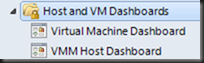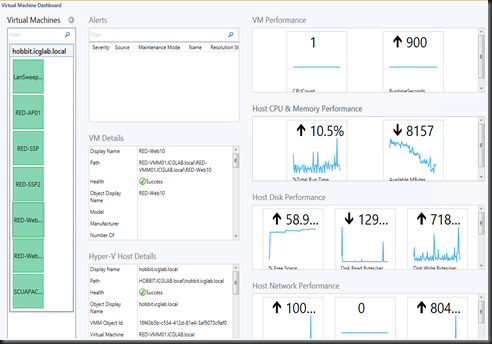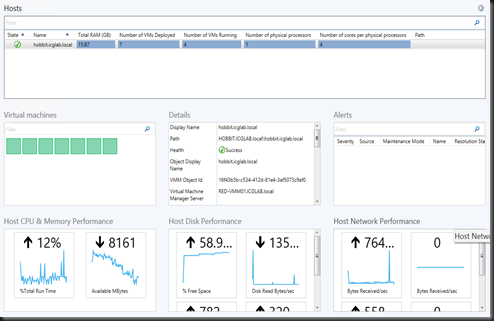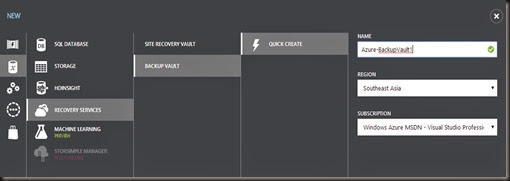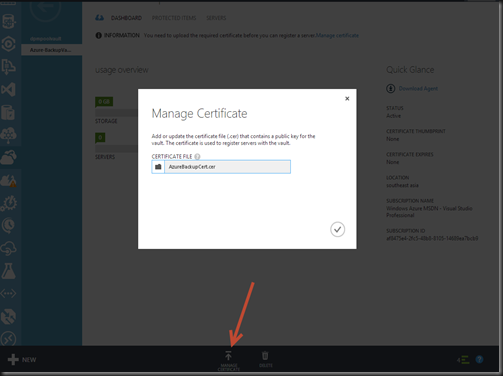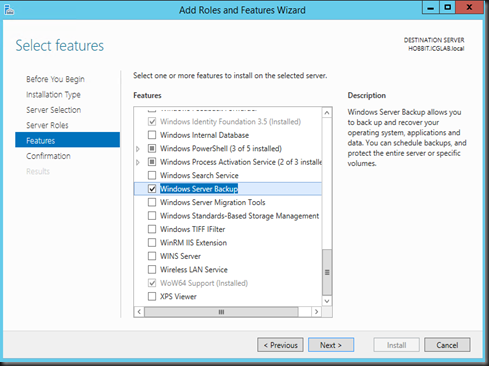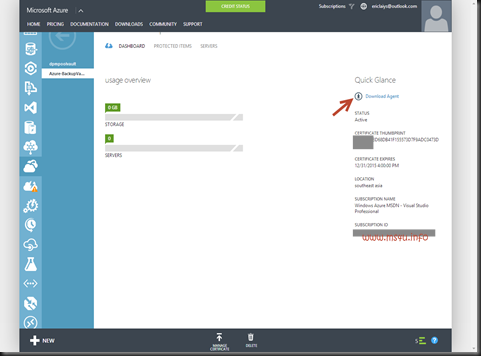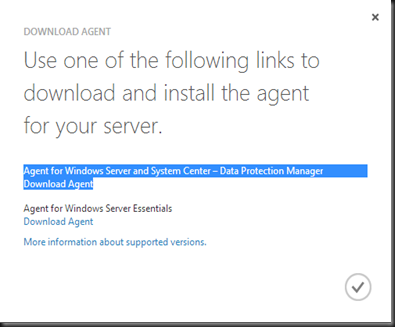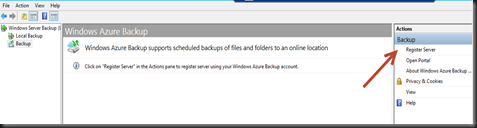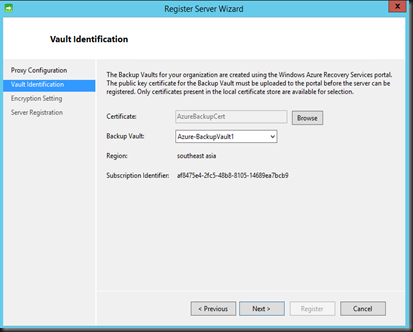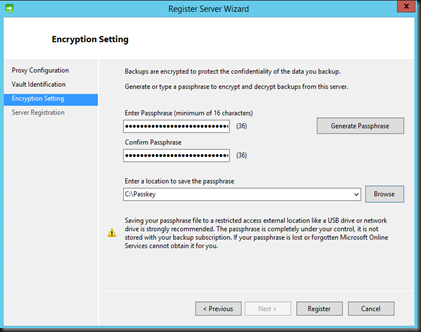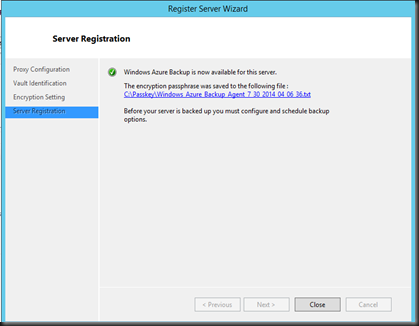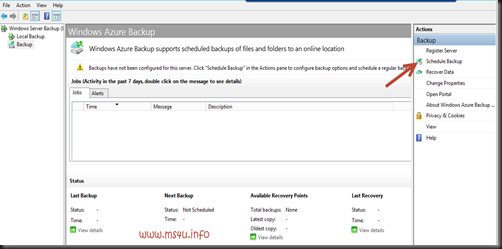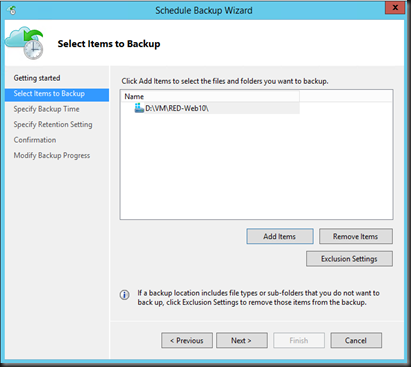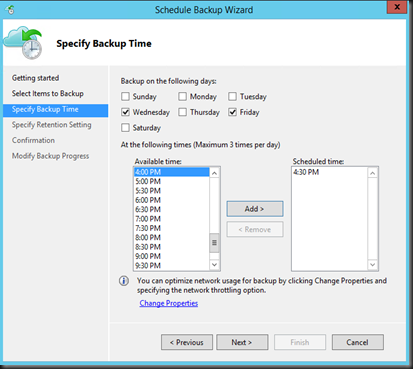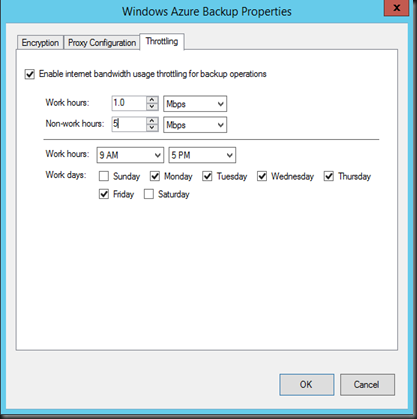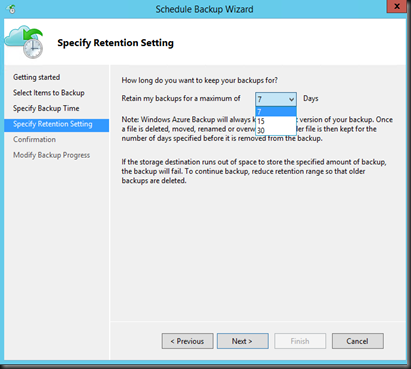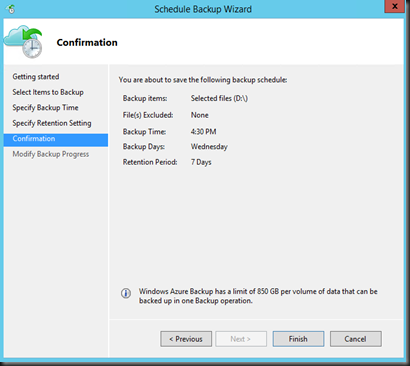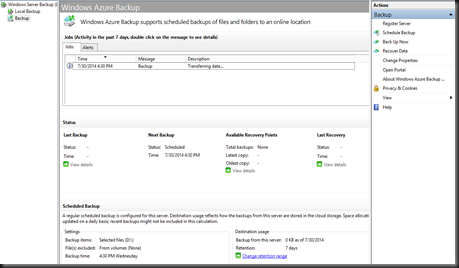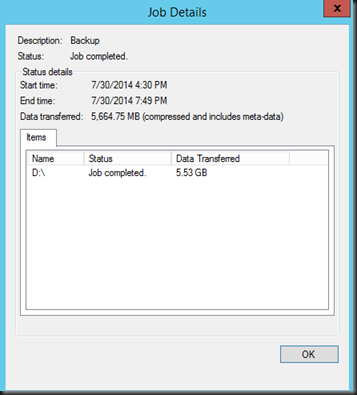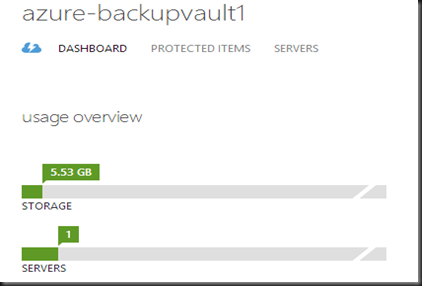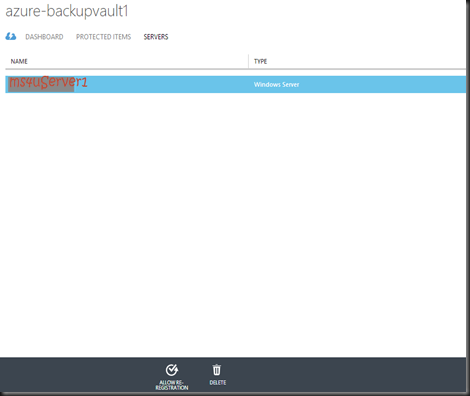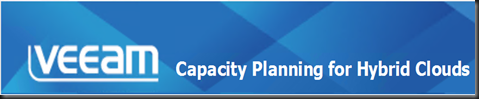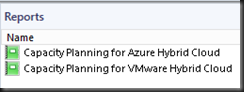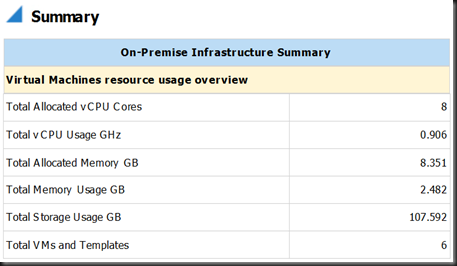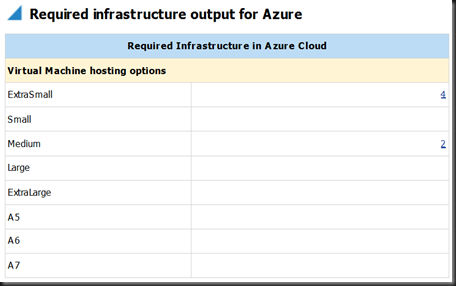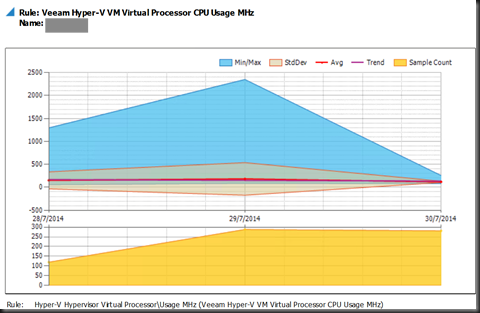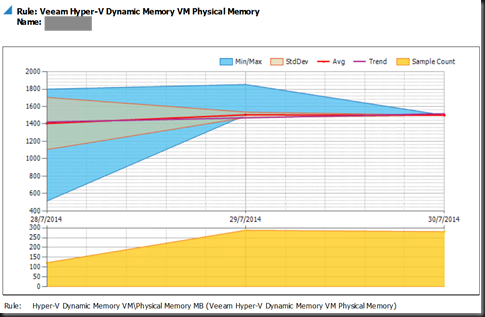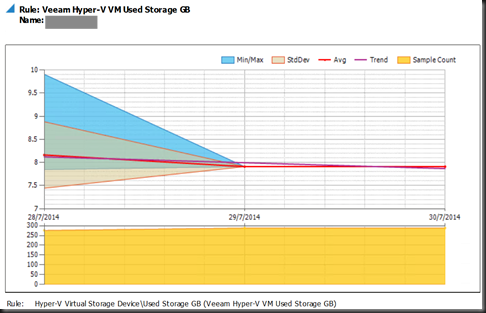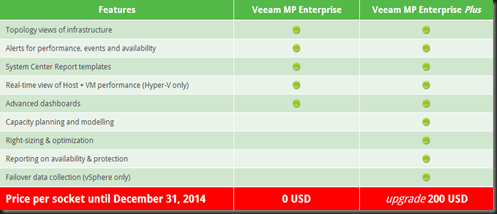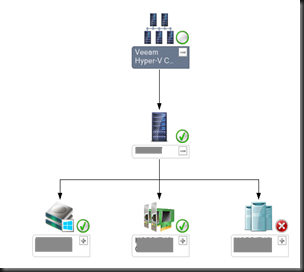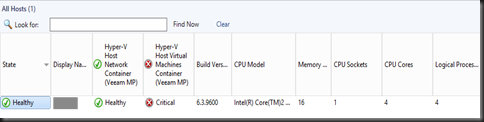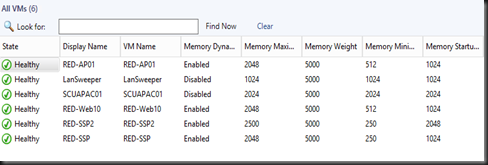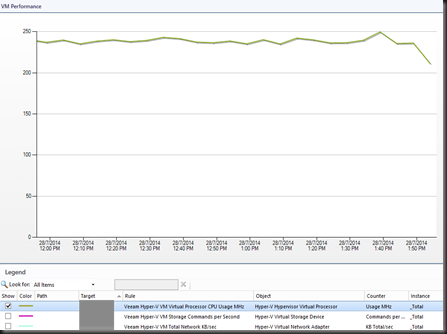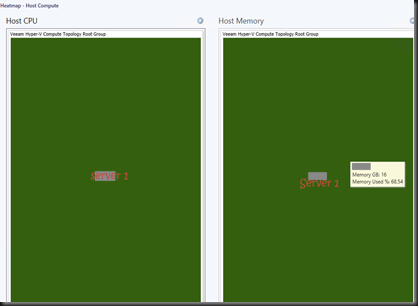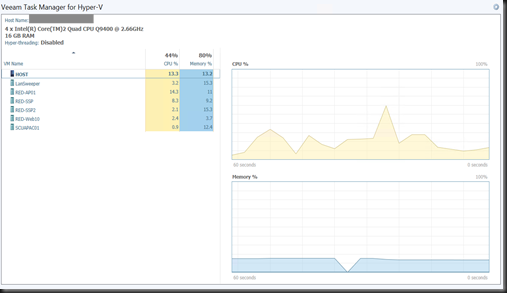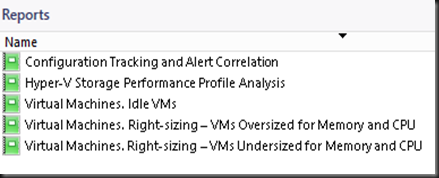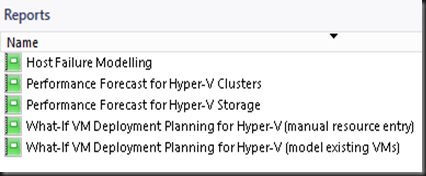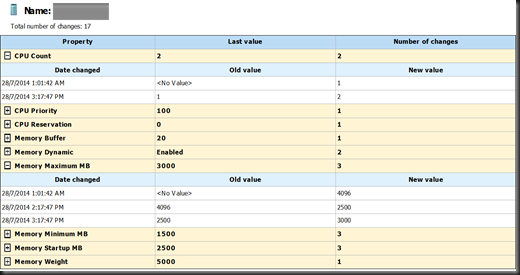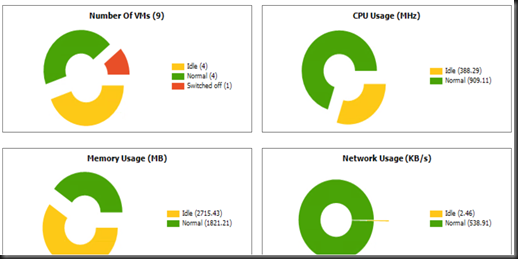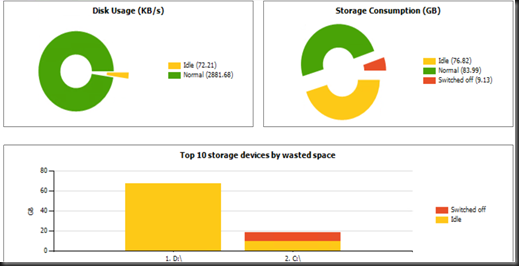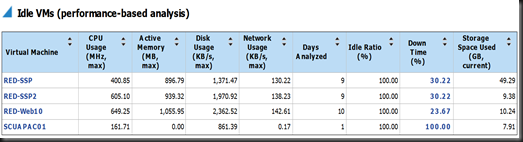Veeam has just released a new Hyper-V Management Pack. Veeam Hyper-V MP is license per CPU socket (number of cores on a physical CPU is not a factor in Veeam MP licensing).
Veeam MP supports two tier licensing:- Enterprise and Enterprise Plus Edition. The following table explain differences between both edition
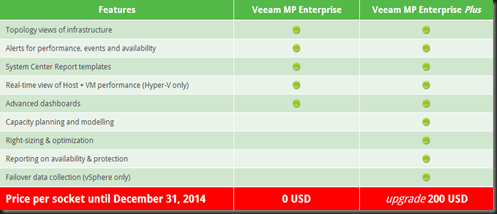
Currently Veeam is running a promotion: Free product license including one year of free Standard maintenance for Hyper-V environment up to 100 sockets. This offer is available for Enterprise edition only and end 31 Dec 2014.
The Veeam Hyper-V MP provides the following advanced features for virtualized systems and the associated network and storage fabric:
- Discovers complete Hyper-V infrastructure topology, including System Center Virtual
Machine Manager (if present), Hyper-V failover clusters, Hyper-V hosts, VMs, and related network and storage resources
- Provides customizable dashboards views for monitoring the configuration, resource
utilization and health state of the virtualized systems
- Includes a set of performance and status monitors that diagnose the state of Hyper-V hosts, virtual machines, and associated storage and network fabric
- Includes an extensive knowledge base to speed up root-cause diagnosis and reduce
resolution time for detected issues
- Allows on-demand realtime analysis of key performance counters for Hyper-V hosts and running VMs in a ‘Task-manager’ style view
- Includes analysis and capacity planning reports for forecasting resource utilization and planning a hybrid cloud environment
Requirement to install Veeam Hyper-V MP:-
- Operation Manager agents must be installed on every Hyper-V Host
- Hyper host must running at least Windows Server 2012 or 2012 R2 Hyper-V
- Operation Manager server must be SCOM 2012 SP1 or SCOM 2012 R2
- Operation Manager Reporting Server and Data Warehouse must installed
- Support only SQL Server 2008 SP3, SQL Server 2008 R2 and SQL Server 2012 SP1 Reporting Services
Lets have a quick walkthrough on what’s available on Veeam Hyper-V.
Comprehensive View available under the Veeam for Hyper-V – consists of views for alerts, performance, state and diagrams.

Topology views: Compute, Network & Storage
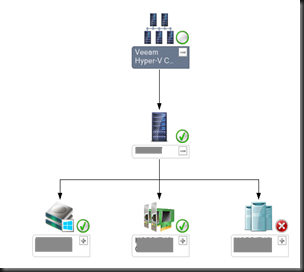
State view:- showing the state and properties of discovered Hyper-V infrastructure components and services.
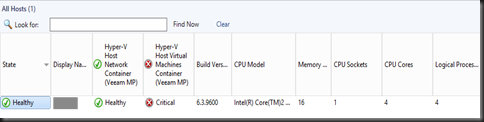
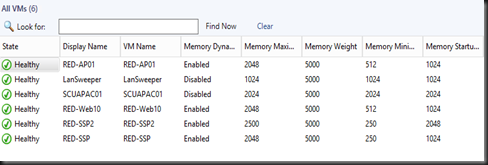
Performance view – showing the performance of discovered Hyper-V Cluster, Host and virtual machines.
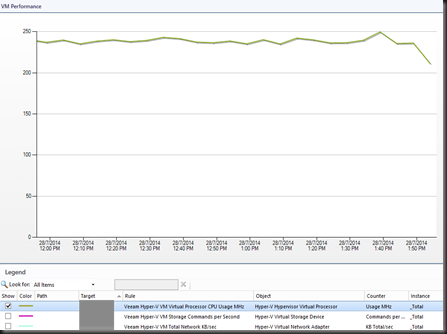
Analysis dashboard – help you quickly drill down into the root cause of a problem and speed the troubleshooting process.

There are several state available:-
- green = healthy
- yellow = warning
- red = critical
The dashboard will act like traffic light and change the state color. Sorry folk, at this moment, my entire infrastructure is healthy. 
Heatmap dashboard – compare two dimensions of performance metric values for object and represent data as a heatmap. Heatmap object are represented both by size of each heatmap tile and by the colour of each tiles.
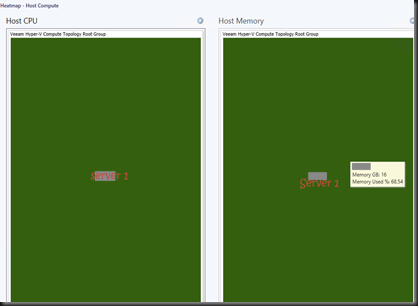
Example:- 1 host. It will display multiple tile when you have more monitor Hyper-V in the environment.
The size of or each tile represent the available CPU or memory for each host, and the colour of the tile represents the %usage of CPU or memory.
Capacity Planning dashboard – allow to forecast resource utilization for Hyper-V infrastructure object. Calculation is based on analyzes historical performance data for specified period in the past, calculates the performance utilization trend and predict the outcome. At this moment, these dashboard only good when your environment is running Hyper-V cluster.
All these above widgets can be customized.
Veeam Task Manager for Hyper-V
Next, we found “Veeam Task Manager for Hyper-V”. As we all know that Task Manager on server is not useful when running Hyper-V roles. We need to know the CPU and memory usage for host and virtual machine. This is where Veeam Task Manager for Hyper-V come into picture to provide a unique real time view of host and VM compute resources, embedded into Operation Manager as on-demand dashboard. Example show CPU and memory usage for a Hyper-V host:-
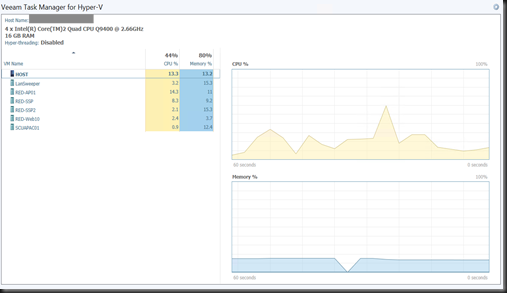
Let move on to view reports.
Reports
There are 2 report included in the Veeam Hyper-V management pack:-
- Veeam Hyper-V Analysis Reports
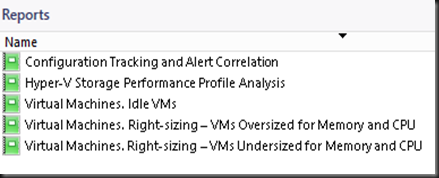
- Veeam Hyper-V Capacity Planning Reports
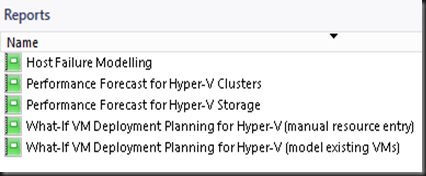
Here is one of the sample Configuration tracking and alert correlation report . We make some changes on the vm and look like our action (with date, time & changes) has recorded in these report.
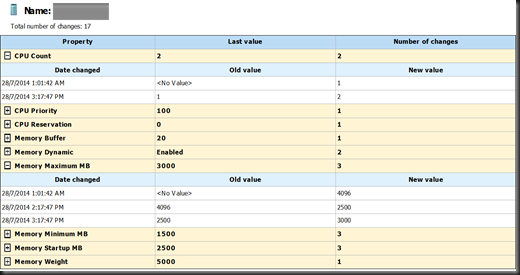
Sample VM Idle
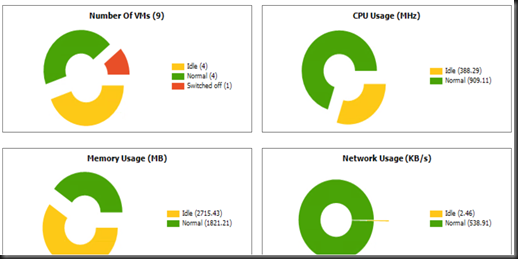
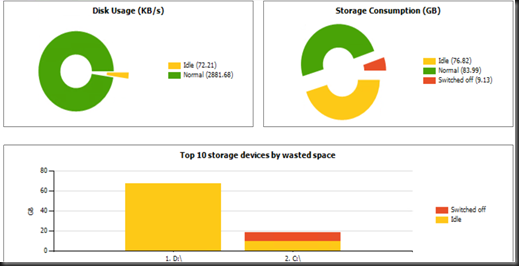
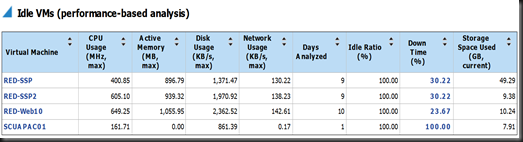
With these in our environment, it make monitoring our Hyper-V infrastructure more easier. Interested to get free Veeam Hyper-V MP and try it out, please feel free to click here.