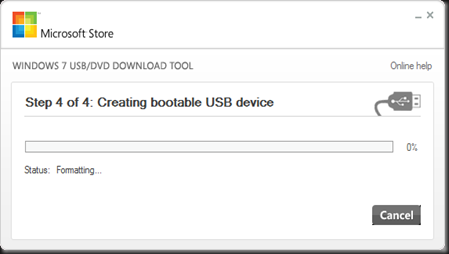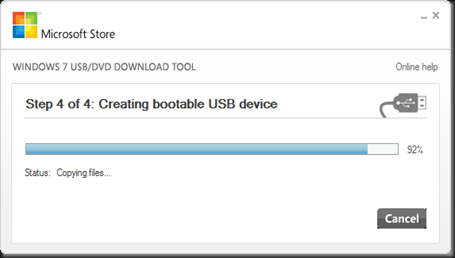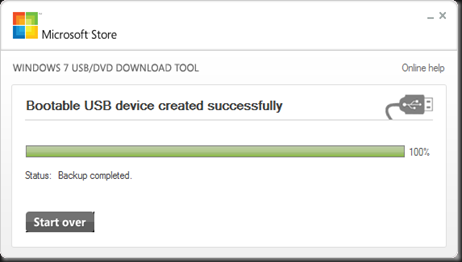Yesterday i have attended Windows Server 2012 Jump Start training and found deduplication is a useful feature for VMM Library. For those who do not know, VMM library is a catalog of resources that provides access to file-based resources such as virtual hard disks, virtual floppy disks, ISO images, scripts, driver files and application packages that are stored on library servers, and to non file-based resources such as virtual machine and service templates and profiles that reside in the VMM database.
How about data deduplication? Deduplication is available in Windows Server 2012 and enables you to efficiently store, transfer and backup less data
Here is the average saving with data deduplication by workload type captured from the trainer slide:
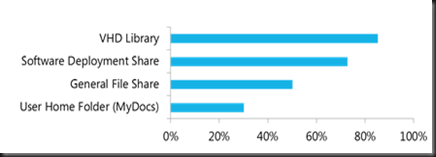
Product: Windows Server 2012 RC, VMM 2012
I have existing VMM Library and share between multiple people in the organization and everyone seem to dump duplicate iso and file based resources.
Well, i’m a bit lazy on the housekeeping in the VMM Library. Then i decided to give deduplication feature in Windows Server 2012 a try.
1. Create a file share in Windows Server 2012
2. Copy the entire VMMLibrary content to the new file share running in Windows Server 2012.
Before enable DeDuplication size:
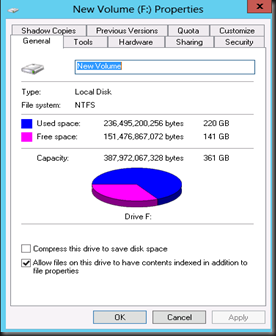
3. Enable Data Deduplication roles using Add Roles and Features Wizard from the Server Manager dashboard.
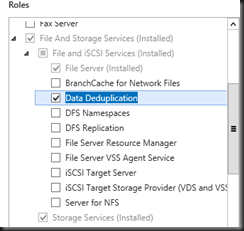
4. From the Server Manager dashboard, create a new share and then Configure the Data Deduplication
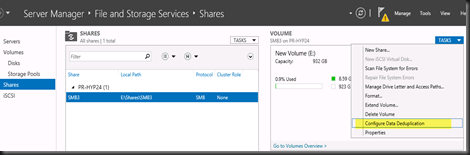
5. Tick enable data deduplication ,enter the number of days that should elapse from the date of file creation until files are deduplicated, enter the extensions of any file types that should not be deduplicated, and click Add to browse to any folders whose files should not be deduplicated. You can configure deduplication schedule as well.
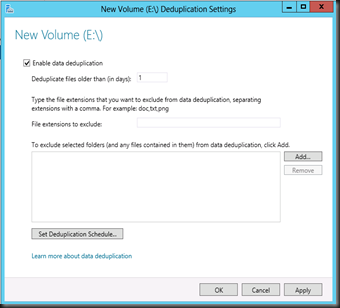
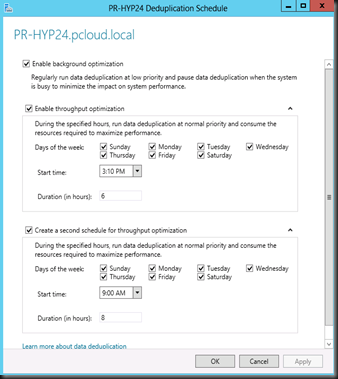
The data deduplication role doesn't start data deduplication immediately. It will try to run in the background when the system is fairly idle and at the times specified in the schedule when data deduplication was configured.
To force an optimization pass to start, use the Start-DedupJob Windows PowerShell cmdlet, passing the name of the volume on which to start the optimization
| start-dedupjob f: –Type Optimization |

Check Dedup volume saving rate:

Check Dedup Scheduling
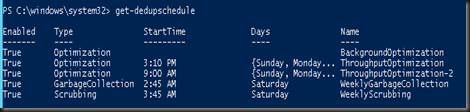
Here is the result after enabled dedup:-
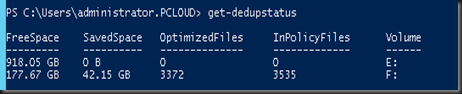
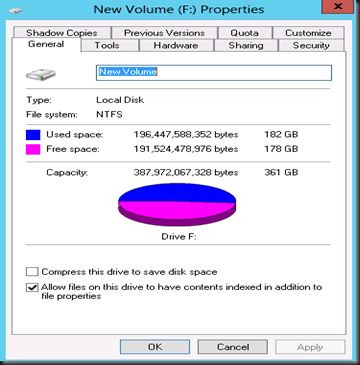
Related post which I'm have use when configure data deduplication-

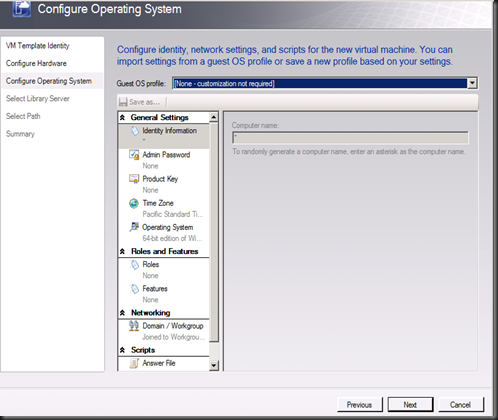
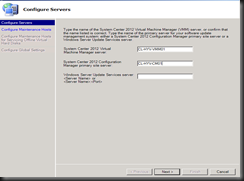
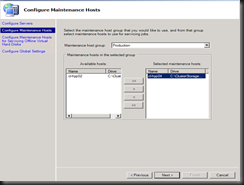
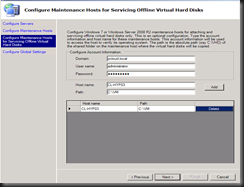
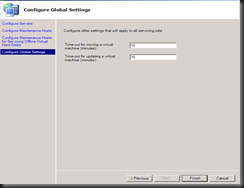
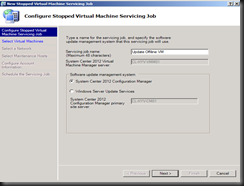
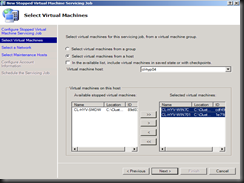
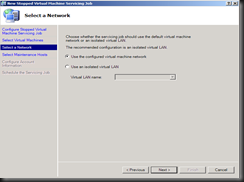
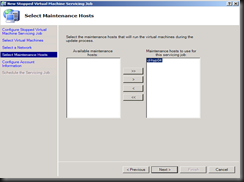
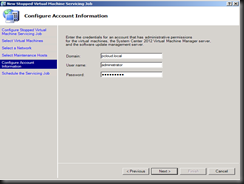
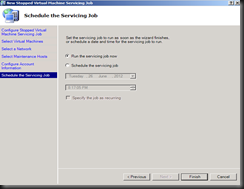
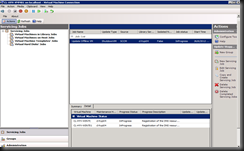
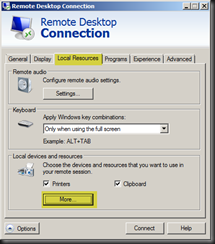
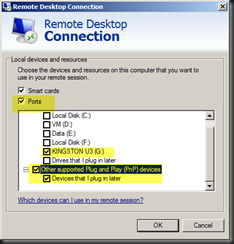
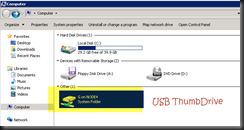
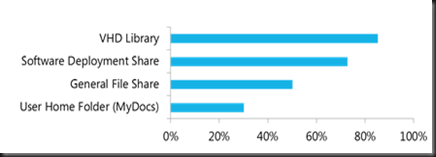
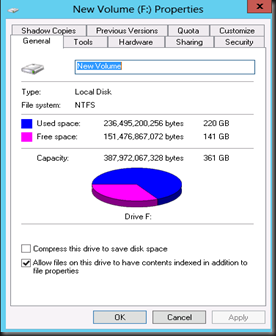
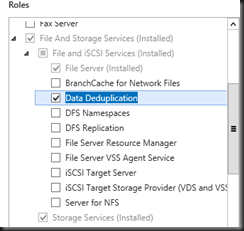
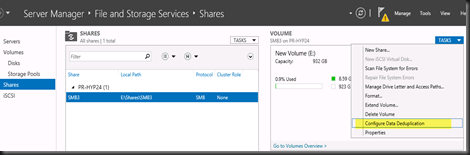
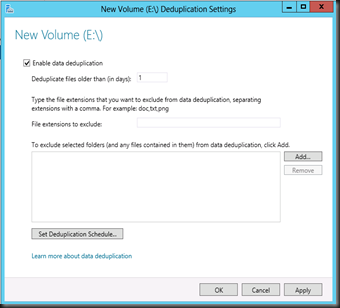
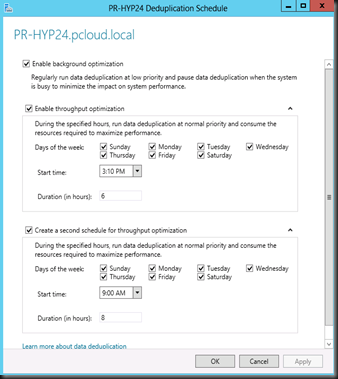


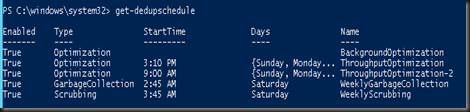
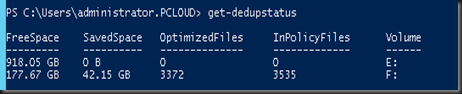
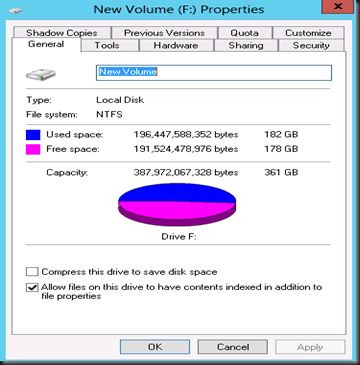
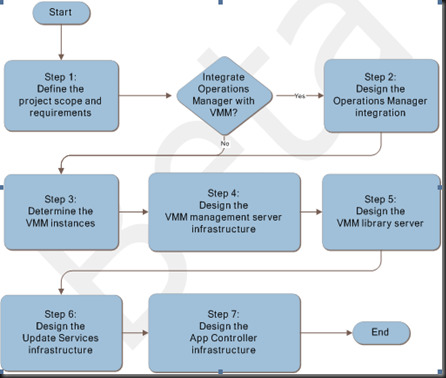



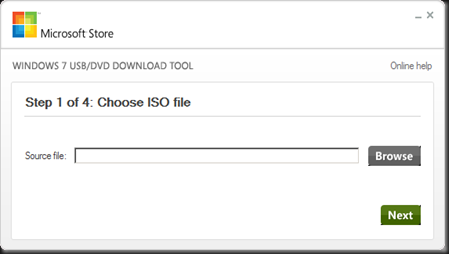
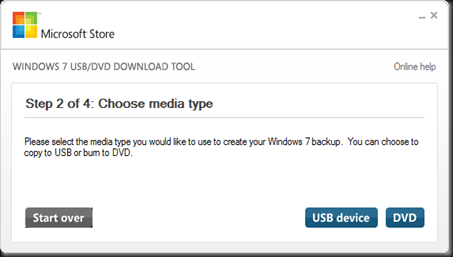
![SNAGHTML3ab1b3[5] SNAGHTML3ab1b3[5]](http://lh3.ggpht.com/-Ye9Jb8wXE2w/T8gktWeN55I/AAAAAAAAEfY/XF6rxLxQbD0/SNAGHTML3ab1b3%25255B5%25255D_thumb%25255B1%25255D.png?imgmax=800)