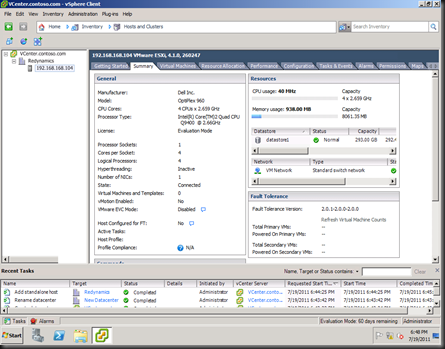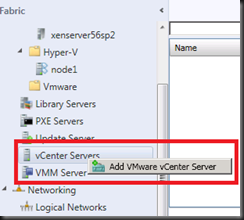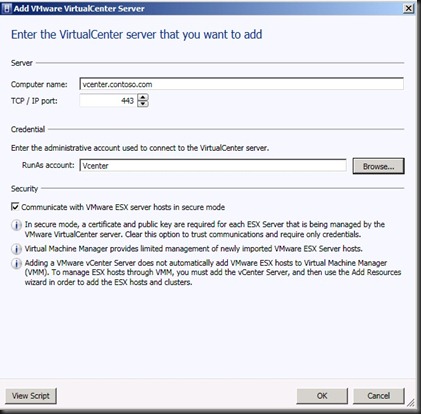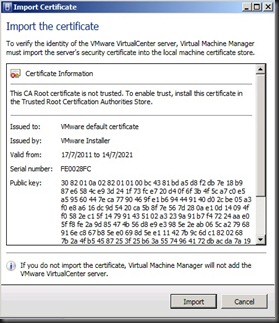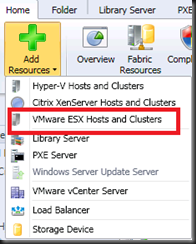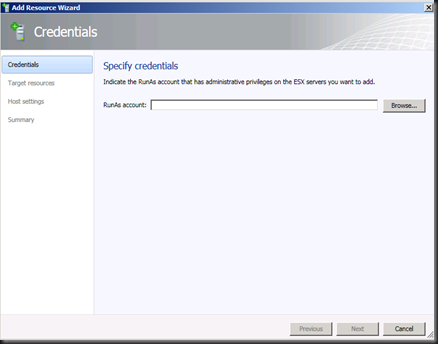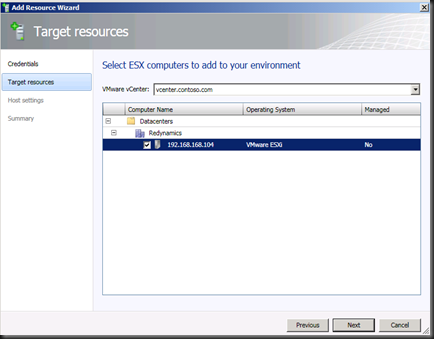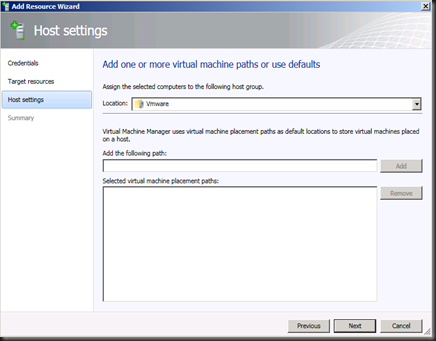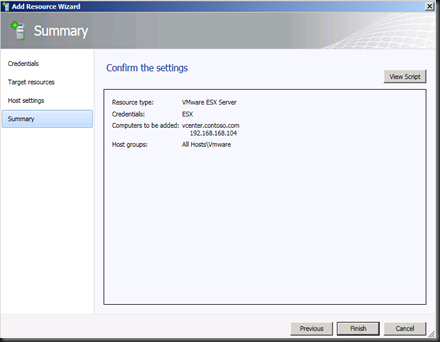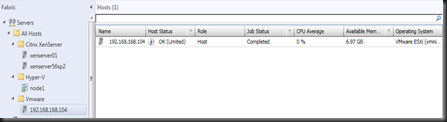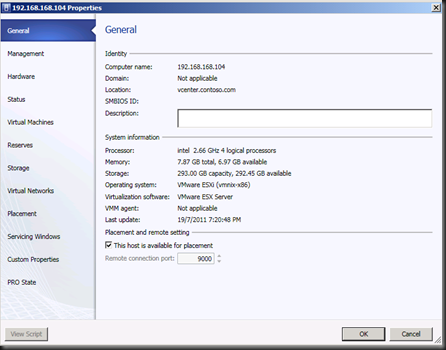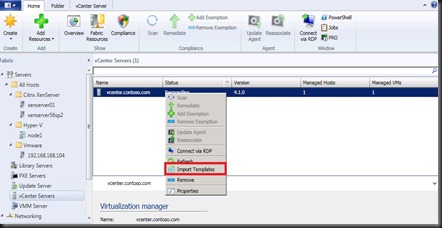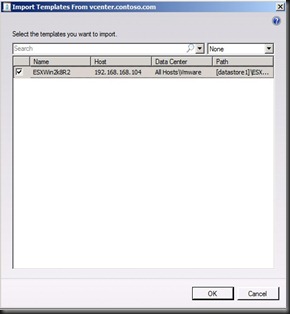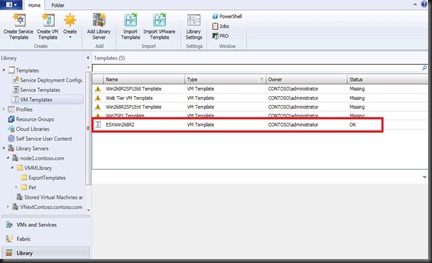I’ve managed to get a copy of Vmware VSphere 4.1 and Vcenter as part of “Virtual Data Center” in managing a heterogeneous environment . Below is the snapshot of Vcenter which i’ve managed to setup with 60 days evaluation period on a virtual machine. The Vcenter is running on Windows Server 2008 R2 SP1 Virtual Machine.
Meanwhile, Vmware ESXi 4.1.0 is install on a physical server.
Next step, is to managed Vmware hypervisor, In order to manage Vmware hypervisor, VMM 2012 need to integrate with Vmware VCenter.
Let start by integrate VMM 2012 with Vmware Vcenter.
1. On SCVMM 2012 Console, click on Fabric | Right click Vcenter and select Add Vmware Vcenter Server.
2. Enter Vmware Vcenter details. Here you need to specify vCenter computer name and credential use.
3. Once complete, click OK and system will prompt to import Vmware Vcenter certificate.
4. Click Import to proceed.
5. Now, you’ve added Vmware Vcenter into VMM 2012. If you refer to Managed Host, the result is display as “0”. By default, adding Vcenter will not automatically add Vmware ESXi Host to VMM.
6. Therefore, you should click Home on the ribbon | select Add Resources and select Vmware ESX Hosts and Clusters
7. Add Resource Wizard page open. On Credential, select Browse and specify the RunAs Account which has administrative privileges on the ESX Server. If this is your first time, create a RunAs Account and click Next.
8. On Target resources, tick the ESX Server. Here you can see the Vmware Vcenter which you’ve previously added. Click Next
9. On Host Settings, specify the location of the Host Group that you would like to locate. In my scenario, i have created “Vmware Host Group”. Click Next.
9. Lastly, review the summary before click Finish.
To verify, click on Fabric and you will be able to see Vmware ESX has added into VMM 2012. From below snapshot, i have added the following platform as part of my heterogeneous environment.
- Microsoft Hyper-V hypervisor
- Citrix Xenserver hypervisor
- Vmware ESX hypervisor
ESX Server Properties:-
After successful added Vmware Vcenter and ESX, the next step is to import the VM Template to VMM. VMM 2012, did not import the VMDX from Vmware Vcenter. The VMDX is still remain at Vmware Vcenter.
The new changes is VMM 2012, only metadata copy is available and store on VMM Library. When create a VM, VMM will liaise with Vmware Vcenter in order to provisioning a virtual machine.
Now let walkthrough on how to import the template to VMM.
1. On Fabric, click Vcenter and right click vCenter and select Import Template.
2. Select the ESX Template which is available and Click OK
3. You’ve successful import the vmware template into VMM Library. To verify, go to VM Templates which located in the Library.