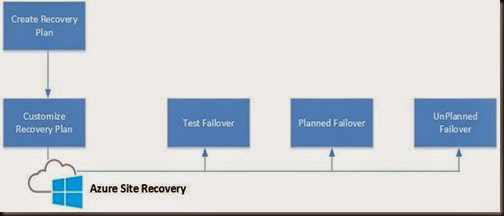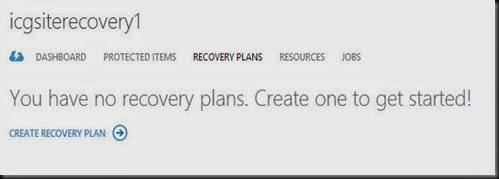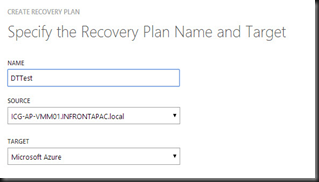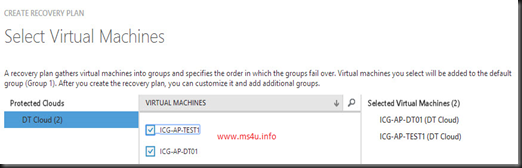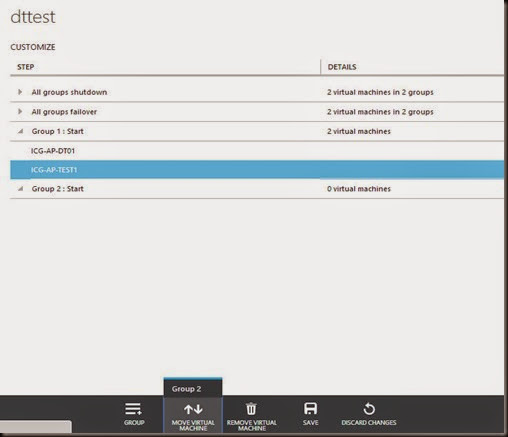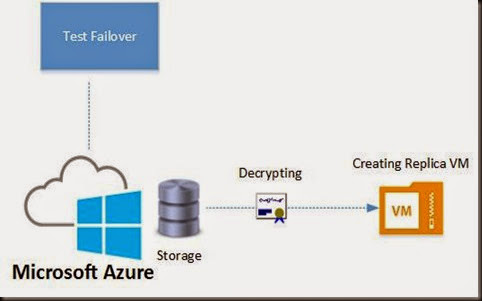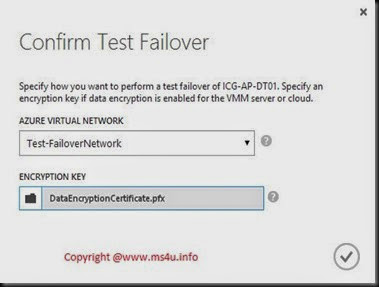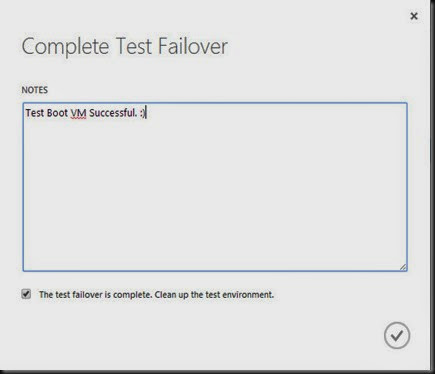Continue from our previous post, we have talked about Cloud protection, VM Configuration and Network Mapping.
It is time for us to create recovery plan and conduct some test on Azure Site Recovery.
Recovery Plan
Recovery plan gathers virtual machines in a group for the purposes of failover and recovery.
After you’ve created a recovery plan you can customize it.
- Click on Recovery Plans Tab
- Click Create Recovery Plan
Define recovery plan name, source and target
- Source – on-premise VMM server
- Target – Microsoft Azure
You will see protected cloud that you have configure in previous post and also virtual machine. Tick few VM that you plan to participate in the recovery plan
Once Recovery Plan has created, you can start to customize the recovery plan by creating group.
- Group VM which you would like to boot together and arrange the order of how the VM been boot up.
- VM under Group 1 will boot up first , before Group 2, 3, etc
- In between of Group, you can insert manual action such as test failover, planned failover and unplanned failover
For example:-
- Azure Site Recovery will perform shutdown on primary VM
- Initiate Failover
- Boot up Group 1 – consist of ICG-AP-DT01 VM
- And lastly Boot up Group 2 – consist of ICG-AP-Test1 VM
Test Failover
1st Action that we are going to try is “Test Failover”.
Test Failover will create another replica of VM from the Azure Storage while existing primary virtual machine is running.
By using correct private key that we have created on previous post, we can decrypting and Azure Site Recovery will start to create a replica VM and attached to another virtual network.
Steps:-
1. On Recovery Plan or individual protected VM on the cloud, you can execute Test Failover
2. Map to a test virtual network. Recommend to separate from production and select the private key to decrypt
3. Wait for a while while Azure create a replica VM. You can view the progress from the Jobs and connect to the VM from navigation bar- “Virtual Machine”. Replica VM will be created with “Computername –test”
4. Lastly once you have complete and satisfy with the testing , you can execute “COMPLETE TEST” to request Azure to perform “Cleanup the test environment”
Still plenty of VMs that we are going to test. Guess what? We just added Ubuntu 14.04 VM as part of replication and going to protected by using Azure Site Recovery.
To summarize in this post, we have look into
- How to create and customize Recovery Plan?
- Perform Test Failover and Perform Cleanup
Let take a break and stay tuned for our next post- Microsoft Azure Site Recovery : On-Premise to Microsoft Azure Part 4 (Click here) whereby we will cover on Planned Failover and Unplanned Failover.
Stay Tuned