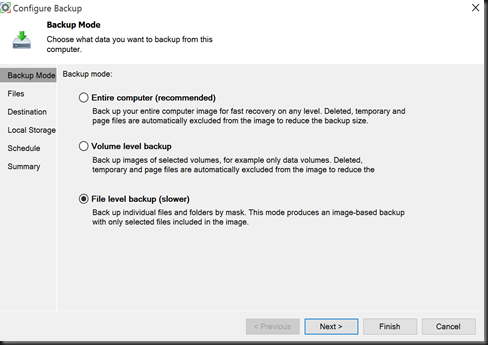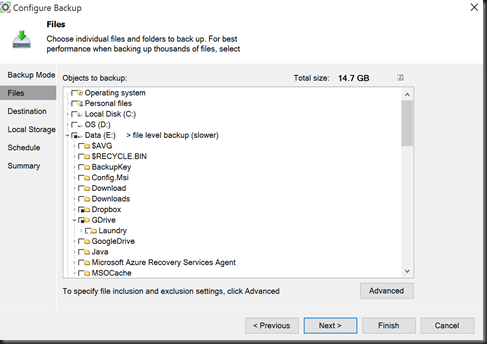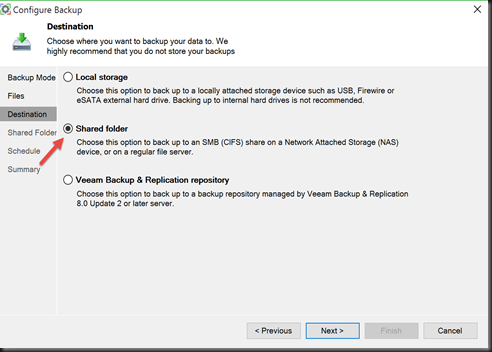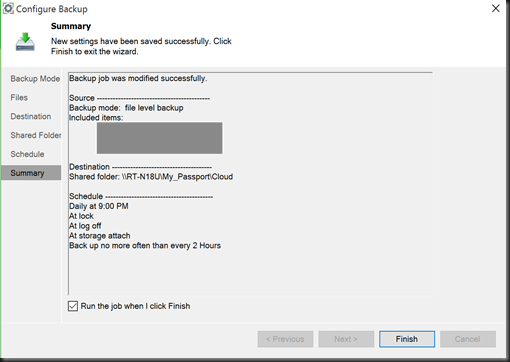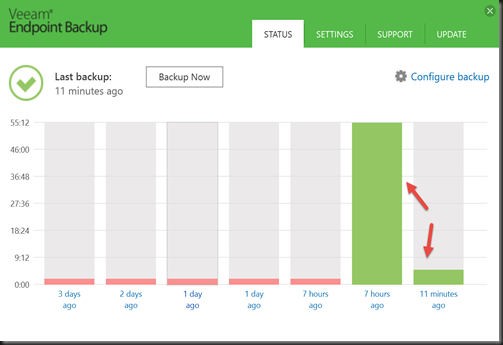We have been using Veeam Endpoint Backup software to backup important data from laptop to external USB thumb drive. But recently we found that our data has growth and 16GB thumb drive no longer can cope with it.
Besides that, it was troublesome as we need to constantly plug in the thumb drive for the backup to work. From below screenshot, you can see that most of the time backup job failed (pink color) due to we are busy and forget to plug in the drives.
Well, we need to change this method and look into our option.
Recently we change our high performance router to ASUS RT-N18U and it came with Media Server, SMB, FTP, etc features and allow to plug USB 2 or 3 External Hard Disk.

Therefore we give it a try and configure SMB Share.
Access to router UI, click on USB application and select Samba Share.
- Enable Share
- Enable Guest Login (do not require password when in LAN)
- Click Apply
Then open Veeam Endpoint Backup Console and configure backup policy.
Rather than select Destination to local storage, now we point to Shared Folder.
Point to Wireless Router Shared Folder Path.
and click Finish to complete the configuration. Backup will take place and transfer to our shared folder via wireless connection. So far so good and we no longer need to constantly plug in thumb drive. Just connect to wireless connection and backup will take place without we realised. Below is a screenshot showed that two backup job has successful (green).
Well, that’s concluded our configuration on leverage of our wireless router (with built in smb share features).
Previous post about Veeam Endpoint Backup: