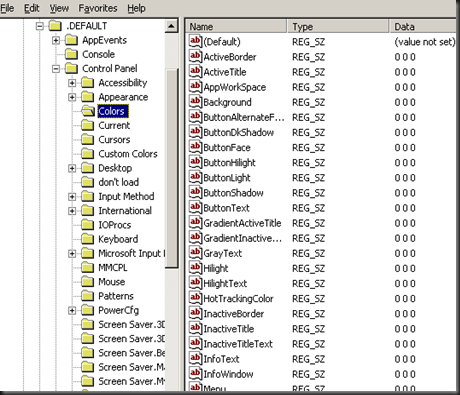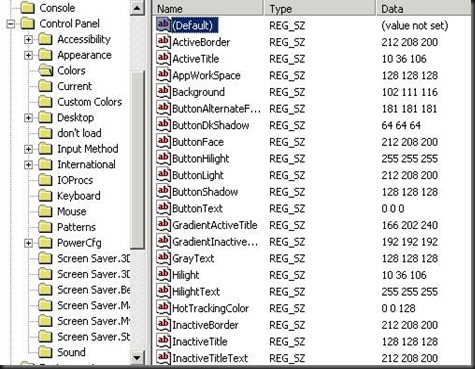Scenario:-
The Win 2003 VM was up and running. Application was running without any problem. However, when console to Win 2003 VM, the login screen was black and user has difficulty to enter password. They need to guess and retry to make sure that they enter the correct password.
After with several attempt, user was able to enter the correct password, they was able to access to windows. The user no longer see black screen but normal screen. But if user log off, the story begin again.
This is always happen when log off and screen back to black screen even you restart the VM
Resolution:-
Check your registry
HKEY_USERS\.Default\Control Panel\Colors
The result is display as 0 0 0 (mean black)
To work around this issue, perform the following procedures:
- Export the registry subkey from another Windows Server 2003-based computer
- Click Start, point to Run, type regedit in the Open box, and then click OK.
Locate the following registry subkey:
HKEY_USERS\.Default\Control Panel\Colors
1. Right-click the Colors registry subkey, and then click Export.
2. In the File name box, type a name for the file.
3. Note the location where you will save the file, and then click Save.
Import the registry subkey into the affected computer
1. Click Start, point to Run, type regedit in the Open box, and then click OK.
2. On the File menu, click Import.
3. Double-click the .reg file that you want to import.
4. Quit Registry Editor, and then restart the computer.
By default, the setting for Windows Server 2003 look like this:-
After logging off and back onto the server (no reboot necessary) the colours had returned to what they were previously.
This solution is taken from :- http://support.microsoft.com/kb/906510