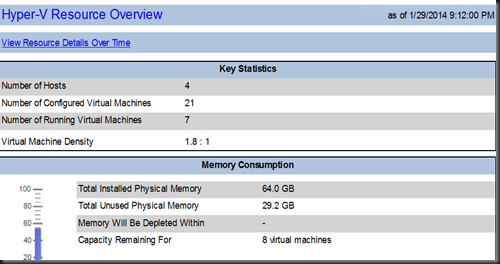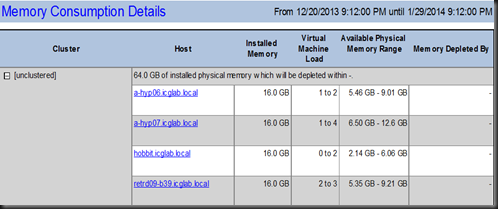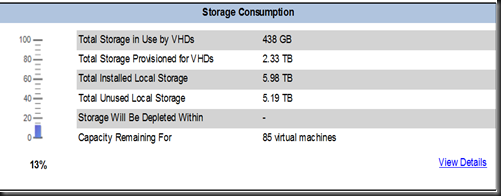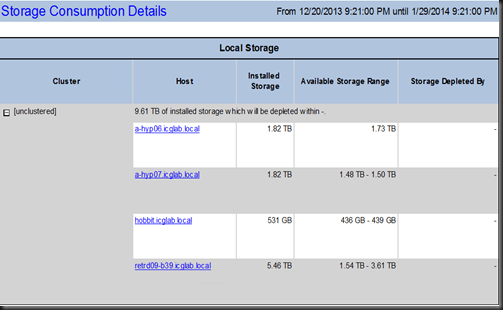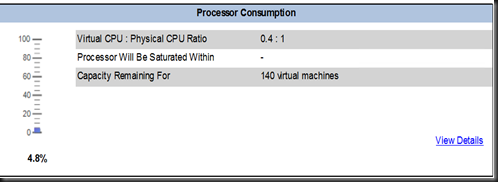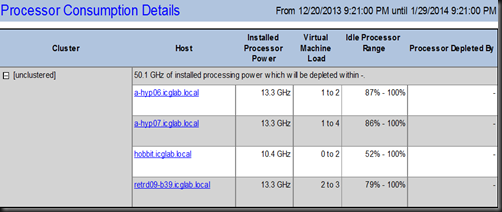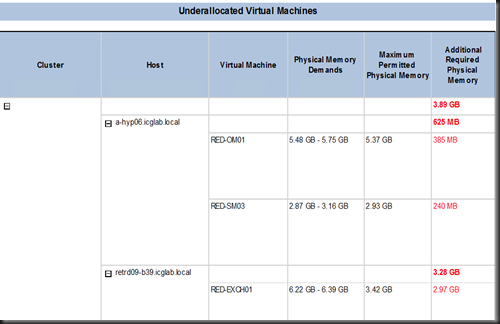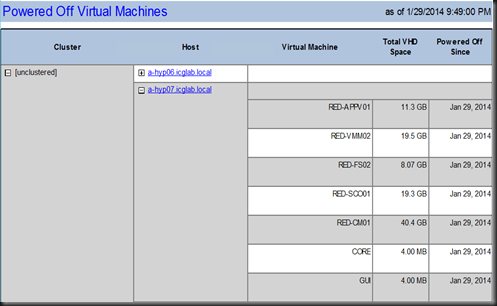Few days ago, one of my customer is asking a question regarding current capacity of an existing Hyper-V server and would like to know if the current servers was able to handle a new workload.
We often do sizing before deployment for an estimation purpose. If you’ve deployed Hyper-V , then the best is leverage on using System Center Operation Manager to do capacity planning for Hyper-V.
Let have a look on how we can identify our current resources by using SCOM.
Example:-
We have use VMM to create a host group which consists of 4 servers. Based on report generated by SCOM on the host group, there are total of 21 virtual machines resides on these 4 servers and 7 virtual machine are actively running. The ratio is 1.8 : 1
In term of total resources in term of memory, there are 29.2 Gb of memory available and was able to cater for an additional 8 virtual machine. If we refer to the question that customer bring up, the answer is “Yes, your current environment can still put an additional virtual machines”
The next question is which hosts consists of available memory? Then we can drill to view each Hyper-V host memory consumption as display below.
Memory is one of the important resources when we look into virtualization but we still need to look on an entire resources such as storage and processor.
Next, in term of storage. They are still 5.19 TB unused.
Breakdown of unused storage is available on these servers:
Next, processor consumption. The ratio is just 0.4: 1. We can increase or add more virtual CPU to the existing virtual machine. It is recommended to study the performance on SCOM dashboard before add an additional virtual processor to the VMs.
Right Sizing VM
Before we commit to add new VM, it is always recommended to check on those VMs which has under allocated and over allocated resources. From here, we have run another report to check on Memory.
It’s showed that we need to adjust an additional 3.89 GB of memory to 4 virtual machines. It is important to size the resources to avoid any wastage of resources.
Powering off VM
Recall back,we saw that total of VMs are 21. However only 7 virtual machines are actively running. So which Vms are power off. We can run another report and identify “Powering Off Virtual Machines”.
The report was able to provide virtual machine name and the date the VMs is turned off. We can take necessary action especially vms that has turned for a longer period. Probably we should archive it and free up our Hyper-V resources.
Lastly all these report can generate to PDF, CSV, Excel, TIFF, XML and Word and send by email.