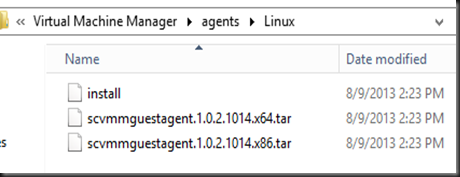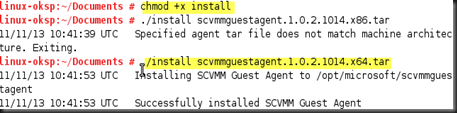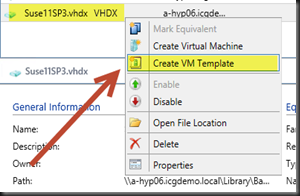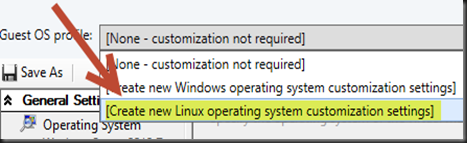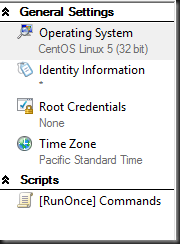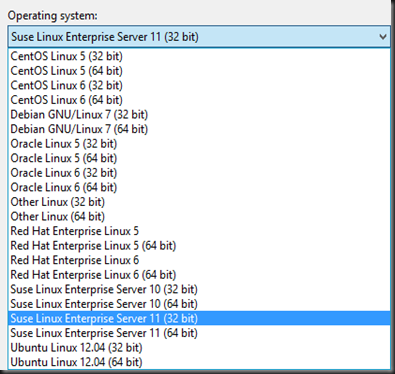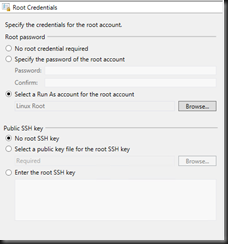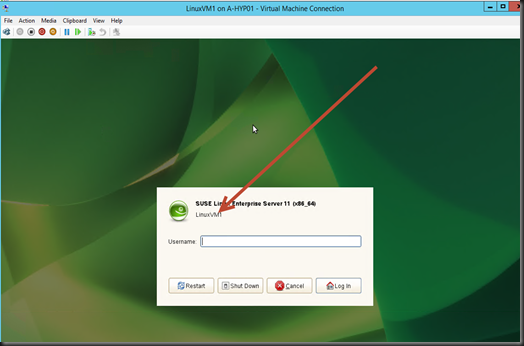In this post, we are going to create linux VM template to use on Windows Azure Pack. But before we can use a VM Template, we need to prepare a Linux VM template. To do do, you need to follow below step to install VMM Guest Linux Agent into the VM.
Scenario:-
- Suse Linux 11 SP3 Media
- VMM 2012 R2
- Windows Server 2012 R2 Hyper-V
Configuration:-
1. Install Suse Linux 11 SP3 Operating System in a Virtual Machine by using Windows Server 2012 R2 Hyper-V
2. Once installation complete, you need to fulfill these requirement before transfer the VM to VMM Library:-
a) Linux Integration services has installed.
b) Install VMM Agent for Linux. Go to the ‘c:\Program Files\Microsoft System Center 2012\Virtual Machine Manager\agents\Linux’ folder
Copy those files & dump to linux VM. Open Terminal and execute
| chmod +1 install ./install scvmmguestagent.1.0.2.1015.x64.tar (for 64 bit) or ./install scvmmguestagent.1.0.2.1015.x86.tar (for 32 bit) or |
3. Copy the Linux virtual disk to VMM Library . Refresh the VMM Library
4. Next Step is create a VM template by selecting the linux virtual disk.
5. Define template name, hardware profiles and when reach to guest OS profile. Select Profile “Create new Linux operating system customization settings”
The following is the Guest OS Profile setting that you can configure for Linux VM Template.
Supported Linux OS List:-
Define Root Credential
Last step once a Linux VM templates has created, start to deploy a test VM. Example:- Linux VM name “LinuxVM1”. After installation, verify that the vm computer name is according to name that you have define.
Related post:-