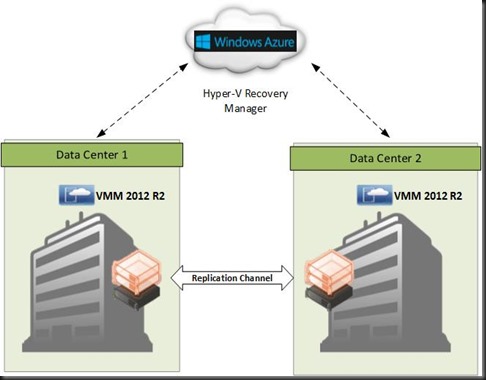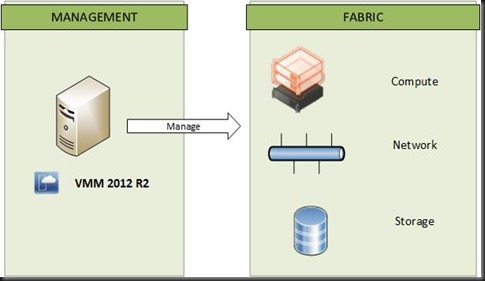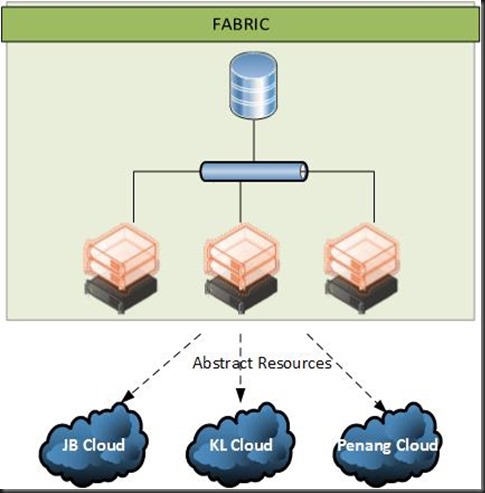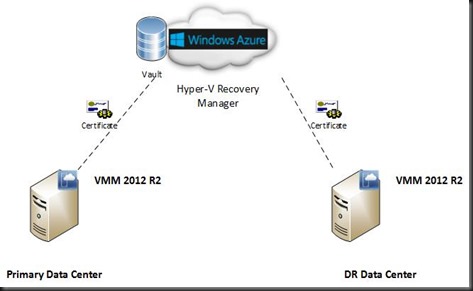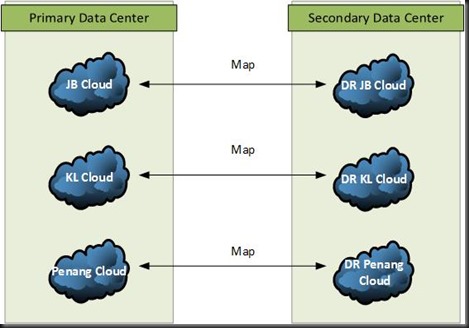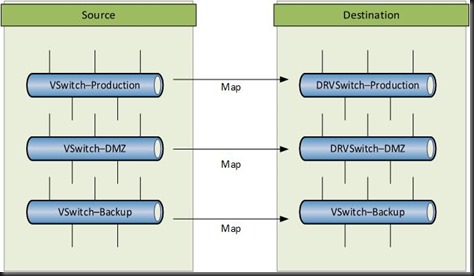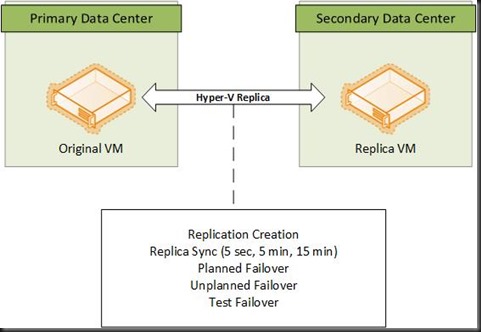Couple of week ago, I’ve been playing around with Hyper-V Recovery Manager. It is one of the fantastic feature with leverage on using
- Windows Azure Hyper-V Recovery Manager
- Hyper-V 2012 R2
- VMM 2012 R2
What is Windows Azure Hyper-V Recovery Manager? Windows Azure Hyper-V Recovery Manager orchestrates and manages the protection and failover of Hyper-V virtual machines located in clouds on Virtual Machine Manager (VMM) servers running on System Center 2012 Service Pack 1 (SP1) or System Center 2012 R2.
Ongoing asynchronous replication of each virtual machine is provided by Windows Server 2012 Hyper-V Replica, and is monitored and coordinated by Hyper-V Recovery Manager.
Using Hyper-V Recovery Manager you can perform testing for your recovery configuration, perform a proactive failover and recovery, or automate recovery in the event of a site outage or other unexpected event.
The deployment scenario is quite easy to setup. As a start,
Firstly, setup Hyper-V 2012 R2 as the hypervisor to run your virtual machine
Secondly , setup 2 VMM 2012 R2 to manage your fabric (compute , network and storage).
- One VMM is located at your primary data center
- One VMM is located at your DR data center
Once VMM has configured to manage your fabric, you can start to create private cloud on your data center to extract your fabric resources into logical resources. I have created several cloud : JB Cloud, KL cloud, Penang Cloud and Thailand Cloud.
Then start to register your Windows Azure Recovery Manager (Preview) Vault. Here you can create vault, import management certificate and manage Windows Azure Recovery Manager. Certificates are used in Hyper-V Recovery Manager to encrypt communication between VMM servers and the Windows Azure recovery manager service, and to register VMM servers with Hyper-V recovery manager vaults.
Next, step is install provider into VMM server and metadata of your cloud is sync to Windows Azure Recovery Manager. On the Azure console, you can start to map source cloud (Primary center) with target cloud (DR center) and configure your protection settings for your cloud.
With cloud mapped, your next step is map your Primary Data Center and Secondary Data Center virtual switch. This will ensure when failover occur, the VM will be able to connect to your destination network with minimum connectivity loss.
Last step of the configuration is create a VM on the cloud and configure enable VM protection. When administrator enable VM protection using VMM, Hyper-V replica will kick start and start to create initial replica to Secondary Data Center.
Finally, an administrator can use Windows Azure Hyper-V Recovery Manager to start create recovery plan that group virtual machine and specify the order in which they fail over.