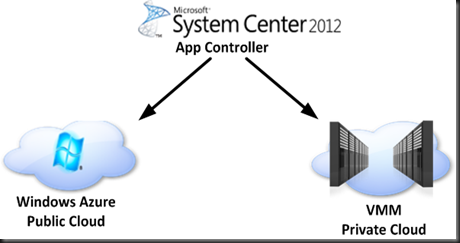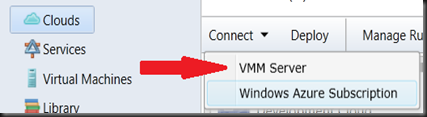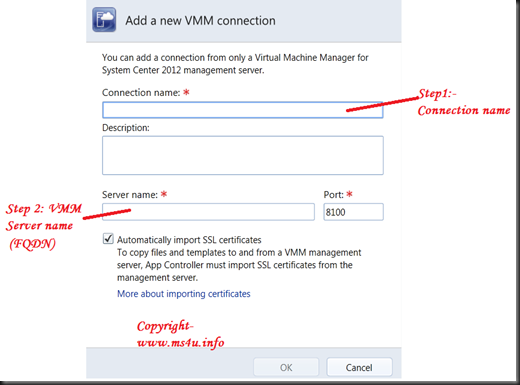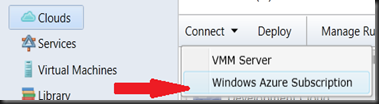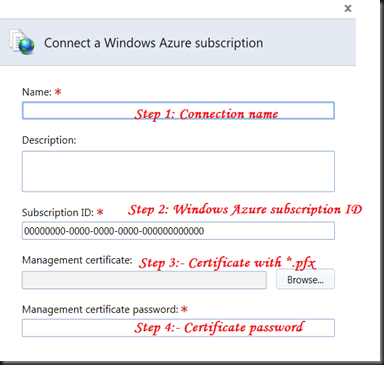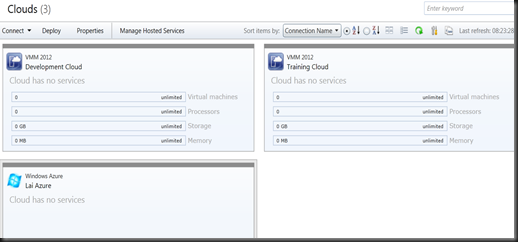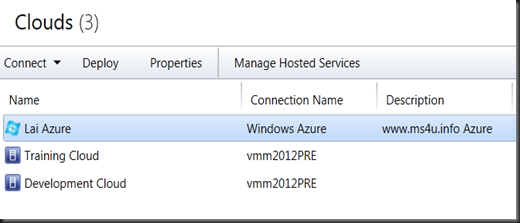Before we can manage private cloud and public cloud, system administrator require to connect both public and private cloud to App Controller.
Normal user or Self Service User only able to see their cloud and won’t have administrative right to add public or private cloud.
This article is a follow up after my first session on Cloud Management with App Controller presentation @Microsoft Tech Day 2011 (Singapore). To view the session, click here.
Instruction help page is available from here. Therefore, i will cover more detail on how to assign/get certificate to Public Cloud.
Let look on how to connect private cloud and public cloud together by using this cool tool:-
Private Cloud:-
Simple and easy step.
-
On the Clouds page, click Connect and then click VMM Server.
Just fill up Step 1 and Step 2.
Public Cloud:-
To connect App Controller with Windows Azure, You need to create a certificate and import the certificate to Windows Azure.
1. Go to App Controller VM
2. Open IIS snap-in and select Server Certificate.
3. Click Create Self Signed Certificate.
4.Export the certificate. The certificate extension is *.pfx.
5. Then Open Certificate snap-in, go to Trusted Root Certificate Authorities and export the certificate without private key. The exported certificate is *.cer
6. Open Windows Azure Management Portal. Click on Hosted Services, Storage Account and CDN. Select Management Certificate.
7. Add certificate *.cer that you have generated from step 5.
8. Go back to App Controller portal and add the Public Cloud.
9. Key in the following detail:-
Insert the certificate that you have generated from step 4.
Once you’ve complete, you will be able to see both Cloud.
Card View:-
Item View:-