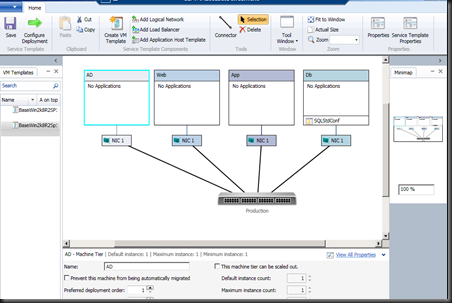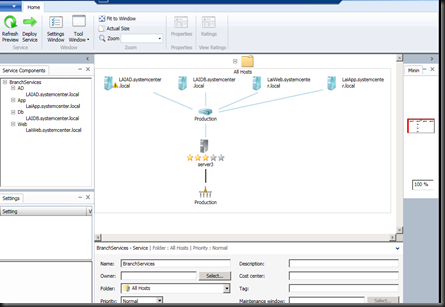Deploy Services ? One question pop up from your head is asking about what is this?
3 simple step :- “Drag & Drop” , “Assign profiles and Setting” and Deploy.
Well, let me explain in simple word.
I have the following environment that plan to deploy @ branch office:-
- 1 X Active Directory
- 1 X Web Server (Front End Web server)
- 1 X Application Server (contain application)
- 1 X Database Server (contain SQL Server)
In our existing way of deployment, we will just use VMM to provisioning 4 Virtual Machine. That’s is what you can achieve in VMM 2008 R2.
With VMM 2012 , I can just draw 4 Virtual Machine with storage, load balancer and virtual switches.
Here is the simple configuration
1. Go to Library and create Service Template. Inside Service Template Designer, just drag and drop the VM template and Link with a virtual switch
2. Modify the VM setting.
- Active Directory – preinstalled AD Domain Services roles
- Web – preinstalled .Net Framework and IIS Web Services roles and features
- App - preinstalled .Net Framework and IIS Web Services roles and features. If you got Server App-V package, then assign to it. In my scenario, no package is deploy.
- DB – preinstalled .Net Framework and assign SQL profiles.
Once complete, just click Configure Deployment
3. Finalize the services and Click Deploy Service.
No more hassle job of manual join to domain, install roles or features and deploy application.
Now I just wait for the VM to provisioning.
Wow…I love VMM 2012 even more…
Cheer, “Virtual Lai”